STEP 1: Log in as administrator/Manager or Course creator
STEP 2: Locate the courses option
- Go to Administration>Site Administration>Courses
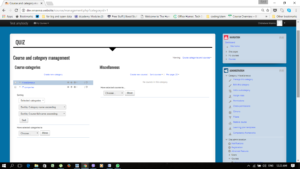
Administration —>Site admin —>- courses —-> manage course and category
STEP 2.1 Click on manage courses and categories
Administration —>Site admin —>- courses —-> manage course and category
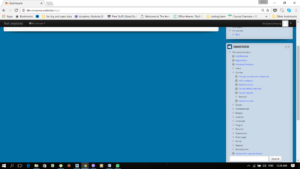
STEP 2.2 Create a course category by clicking ‘create new category’ on the Manage courses and categories page. (Course categories organize courses for all Moodle site participants. The default course category on a new Moodle site is “Miscellaneous” (although this can be renamed)).
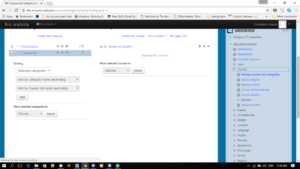
STEP 3: Create a new course: Click on ‘Create new course’ to do this.
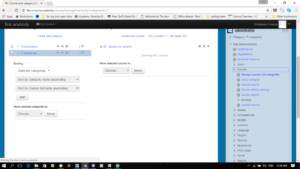
The minimum settings you need are ‘Course full name’ and ‘Course short name’; but let’s walk through settings which you would need to worry about:
- Course Category: Set the ‘Course category’ as appropriate. If you’ve created a new category, make sure you set it here.
- Visible: If you’re course content is not completely ready, or you’re creating the course on behalf of a teacher, set this field to ‘Hide’.
- Course summary: With this field, you can set a short description for your course, which will be available on the course archive page.
- Course summary files: These are supporting media files for the course. You can upload an image here to be displayed along with the course summary.
- Format (Course format): The format decides how course content is laid out.
- With a Weekly format, courses content and activities are organized on a week by week basis from the start date till the end date. So, this is a time-sensitive course format. You can select this format if you want all students to be on par with each other when progressing with course content.
- If you want to divide course content into sections, but allow students to complete the content at their own pace, you can pick the Topic format.
- The Social format can be used to set up a discussion forum for informal learning. There needn’t be course content per se, just discussions.
- With a Single Activity format you can set up an activity that students need to complete. This could be an assignment, quiz, lesson and so on.
- Groups: If you do not want groups on your Moodle LMS, you can simply set this option to ‘No groups’. If not, you can use the ‘Separate groups’ (where members are unaware of other groups) or ‘Visible groups’ (where members can see other groups) option to create a group for your course.
- Tags: Quite often ignored, tags are important when creating a course. They help students search for or navigate to a course of their interest and can increase sign-ups.
Once you’re done setting up the course options, all you need to do, is save it!
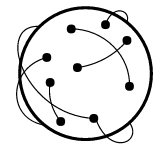
Recent Comments